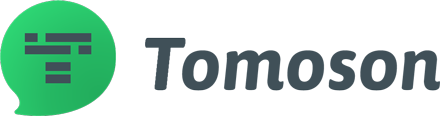Key Takeaways
- There are several methods for saving Instagram Reels to your camera roll, including using Instagram's built-in tools, screen recording on iPhone and Android, and using third-party apps with caution.
- Each method has its own limitations and potential drawbacks, so it's important to choose the method that works best for your needs.
- When sharing saved Reels, be mindful of privacy considerations and always respect the creator's content.
Are you struggling to figure out how to save the Instagram Reels you love to your camera roll? It can be frustrating when you come across a Reel that you want to watch again later, but can't seem to find a way to save it. Thankfully, there's a simple solution to this problem that we can explore together.
In this guide, I'll walk you through the steps to save Instagram Reels to your camera roll, so you can enjoy them anytime you want.
Saving Your Own Reels

Here are the steps to save your own Instagram Reels to your camera roll:
Open the Instagram App and Navigate to Your Profile
First, open the Instagram app on your mobile device. Then navigate to your profile by tapping on the profile icon at the bottom right corner of the screen.
Access Your Reels
Once you are on your profile, locate the Reels icon and tap on it. This will take you to your Reels page, where you can see all the Reels you have created.
Select the Reel You Want to Save
Scroll through your Reels until you find the one you want to save. Tap on it to open the Reel.
Tap the Three Dots Menu
Once you have opened the Reel, tap on the three dots menu icon at the bottom right corner of the screen. This will open a menu with several options.
Choose Save to Camera Roll
From the menu, select the “Save to Camera Roll” option. This will save the Reel to your device's camera roll.
By following these simple steps, you can easily save your own Instagram Reels to your device's camera roll. It's a great way to keep a backup of your content and share it with others outside of Instagram.
Saving Reels from Other Creators

If you come across a public Instagram reel that you would like to save to your camera roll, you can easily do so by following these steps.
Open the Desired Reel on the Instagram App
First, open the Instagram app on your device and navigate to the reel you wish to save. You can do this by searching for the creator's username or by browsing the reels tab. Once you have found the reel, tap on it to open it up in full-screen mode.
Tap the Share Icon
Once you have the reel open, tap on the share icon located at the bottom right corner of the screen. This will bring up a list of sharing options.
Select Download from the Sharing Options
From the sharing options, select “Download” to save the reel to your device's camera roll. The reel will be saved in the highest quality available and can be accessed through your device's photo gallery.
It is important to note that downloading and sharing reels created by other users without their permission is not allowed and may violate Instagram's terms of service. Be sure to only download and share reels that are public and do not infringe on anyone's intellectual property rights.
Overall, saving Instagram reels to your camera roll is a simple process that can be done in just a few steps. Whether you want to save your own reels or those created by other users, the Instagram app provides several options for downloading and sharing videos.
Alternative Methods
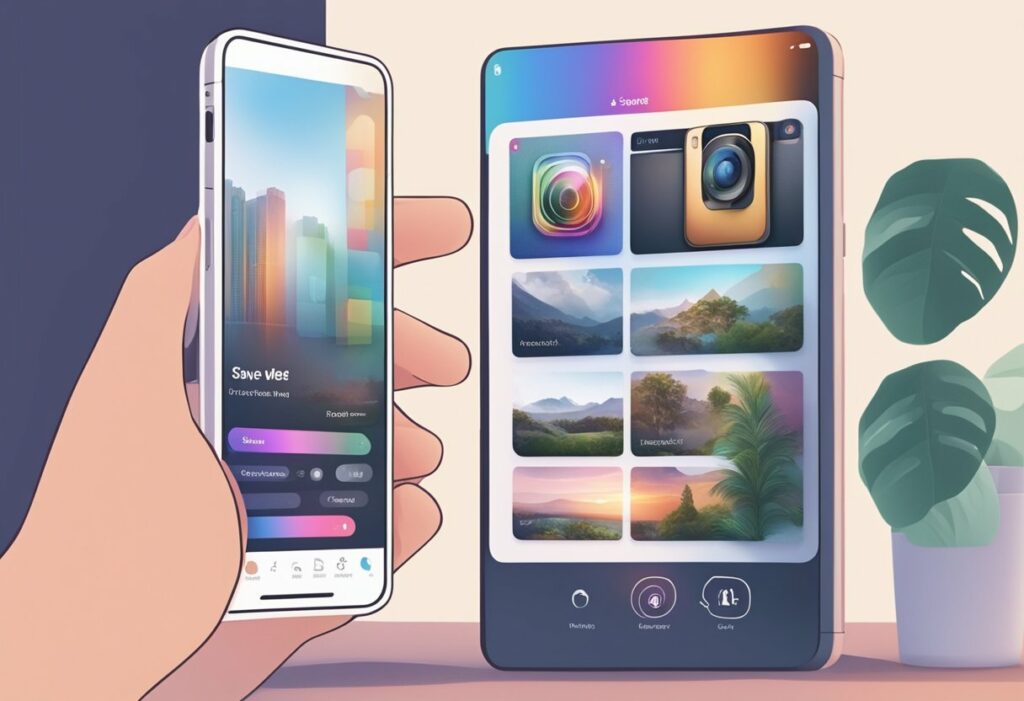
If the built-in download option is not available or not working, there are alternative methods to save Instagram Reels to the camera roll. Some of these methods involve using third-party apps or screen recording. However, it is important to note that these methods may not be as private or secure as the built-in download option, and may also violate Instagram's terms of use.
Screen Recording
One way to save Instagram Reels to the camera roll is by using the screen recording feature on your device. This method works on both iPhone and Android devices, and involves recording the Reel as it plays on the screen.
To use screen recording on an iPhone, you can access it through the Control Center. Simply swipe up from the bottom of the screen to open the Control Center, tap the screen recording icon, and start recording. To stop recording, tap the red recording icon in the status bar, or return to the Control Center and tap the screen recording icon again.
On an Android device, screen recording may vary depending on the device and operating system. Some devices have a built-in screen recorder, while others may require a third-party app. To use a third-party app, search for “screen recorder” in the Google Play Store and choose one with good reviews and ratings.
Third-Party Apps
Another way to save Instagram Reels to the camera roll is by using third-party apps. There are several apps available for both iPhone and Android devices that allow you to download Instagram Reels directly to your camera roll.
One such app is Video Downloader for Instagram, which is available on both the App Store and Google Play Store. To use the app, simply copy the link to the Reel you want to download, open the app, and paste the link. The app will then download the Reel to your camera roll.
Another app is Instdown, which is only available on the App Store. To use the app, copy the link to the Reel you want to download, open the app, and tap “Generate” to download the Reel to your camera roll.
It is important to note that using third-party apps may come with risks, such as privacy concerns and violating Instagram's terms of use. It is recommended to use these apps at your own discretion and with caution.
Screen Recording on iPhone and Android

Another way to save Instagram Reels to your camera roll is by using the screen recording feature on your iPhone or Android device. This method works by recording the video as it plays on your screen, and then saving it to your device's camera roll.
To use screen recording on an iPhone, you'll need to first add the screen recording feature to your Control Center. To do this, go to Settings > Control Center > Customize Controls, and then tap the “+” icon next to “Screen Recording”. Once you've added the feature, you can access it by swiping up from the bottom of your screen to open the Control Center, and then tapping the screen recording icon.
On Android devices, screen recording is typically available in the Quick Settings menu. To access it, swipe down from the top of your screen to open the Quick Settings panel, and then tap the screen recording icon.
Once you've started recording your screen, simply play the Instagram Reel you want to save, and the screen recording will capture the video as it plays. When you're finished recording, the video will be saved to your device's camera roll.
It's important to note that screen recording is not the most efficient way to save Instagram Reels, as it requires you to play the video in real-time and can result in lower quality video. However, it is a useful option if you don't want to download any third-party apps and just need to quickly save a video to your camera roll.
Using Third-Party Apps with Caution
While Instagram does not natively allow users to download Reels to their camera roll, there are third-party apps that claim to do the job. However, it is important to exercise caution when using such apps.
Firstly, downloading videos from Instagram using third-party apps may pose security risks. Some apps may require users to log in to their Instagram accounts, potentially putting their login credentials at risk. Moreover, some apps may contain malware or adware that can harm the user's device.
To mitigate these risks, users should only download Reels using trusted apps from the official app store. These apps should have positive ratings and reviews, and should not require unnecessary permissions. Users should also avoid downloading apps from unknown sources or clicking on suspicious links.
One such app that has received positive reviews is Video Downloader for Instagram. This app allows users to download Reels by copying the video link and pasting it into the app. It does not require users to log in to their Instagram accounts, and does not contain ads or malware.
Another trusted app is Instdown, which allows users to download Reels by simply copying the video link and pasting it into the app. It also has positive reviews and does not contain ads or malware.
Lastly, users should be aware that Instagram may update its platform to prevent third-party apps from downloading Reels. Therefore, it is important to keep the app updated and check for any changes in the app's policies.
Potential Drawbacks of Screen Recording
Although screen recording is a popular method for saving Instagram Reels to the camera roll, it has a few potential drawbacks that users should consider.
One of the main drawbacks of screen recording is that it captures unwanted screen elements such as notifications, pop-ups, and banners. These elements can be distracting and take up valuable storage space on the camera roll. Moreover, they can interfere with the overall viewing experience of the saved Reel.
Another potential drawback of screen recording is that it may not capture the audio of the Reel. This can be frustrating for users who want to save Reels with music or sound effects. In some cases, the audio may be captured but of poor quality, making it difficult to edit or share the saved Reel.
Users who want to edit the saved Reel may also face some challenges when using screen recording. Since the Reel is saved as a video, editing tools may not be as effective as they would be with a native video file. Additionally, screen recording may add a watermark or other unwanted elements to the saved Reel, making it difficult to share or use for commercial purposes.
Finally, screen recording can take up a lot of storage space on the device, especially if users save multiple Reels. This can be problematic for users with limited storage space or who prefer to store their media files on cloud-based services.
Overall, while screen recording is a convenient method for saving Instagram Reels to the camera roll, it may not be the best option for all users. Users should carefully consider the potential drawbacks before deciding which method to use for saving Reels.
Managing Saved Reels
Once you have saved an Instagram Reel to your camera roll, you may want to manage it to make sure you can easily find it later. Here are some tips for managing your saved Reels:
Storage Space
It's important to keep in mind that saving Reels to your phone's camera roll can take up storage space. If you find that you are running low on space, consider deleting some of the saved Reels that you no longer need.
Cloud Storage
If you are concerned about running out of storage space, you may want to consider using cloud storage options like Google Drive or iCloud to save your Reels. This will allow you to access your saved Reels from any device with an internet connection.
Photos App
If you have an iPhone, your saved Reels will automatically be added to your Photos app. You can find them by opening the app and navigating to the “Saved” collection. From there, you can view your saved Reels or add them to your “Watch Later” list.
Watch Later
If you want to save a Reel to watch later without saving it to your camera roll, you can use the “Watch Later” feature on Instagram. This will add the Reel to a separate list within the app that you can access anytime.
By following these tips, you can effectively manage your saved Instagram Reels and ensure that you can easily access them when you want to view them again.
Sharing and Privacy Considerations
When saving Instagram Reels to the camera roll, it's important to consider sharing and privacy settings. By default, Instagram Reels are set to public, meaning anyone can view them. If you want to keep your Reels private, you can change your account settings to make them visible only to your followers.
It's also important to consider who you're sharing your Reels with. If you have a public account, anyone can view your Reels and potentially share them with others. If you have a private account, only your approved followers can see your Reels.
When sharing your Reels on social media, it's important to be aware of who can see them. If you share your Reels on a public social media platform, anyone can view them. If you share your Reels on a private social media platform, only your approved followers can see them.
If you want to share your Reels with a select group of people, you can use the bookmark or copy link feature. The bookmark feature allows you to save Reels to a private collection that only you can see. The copy link feature allows you to copy the link to your Reel and share it with a select group of people.
In summary, when saving Instagram Reels to the camera roll, it's important to consider your sharing and privacy settings. By default, Reels are set to public, so if you want to keep them private, you'll need to adjust your account settings. When sharing your Reels on social media, be aware of who can see them and use the bookmark or copy link feature if you want to share them with a select group of people.